How to Logout of FB Messenger on Android and iPhone Devices
Facebook Messenger is one of the most widely used instant messaging applications. It allows users to send text, photos, videos, and voice messages to their friends and family. However, there may come a time when you need to log out of Messenger on your Android or iPhone device. In this article, we'll let you know how to do just that.
Why You Might Want to Logout of Messenger
There're many reasons why you might want to log out of Messenger. For example:
- You're using a shared device and want to ensure your privacy
- You're selling your phone and want to make sure your Messenger account is logged out
- You're experiencing issues with Messenger and want to troubleshoot by logging out and back in again
- Do you want to switch between multiple Messenger accounts on the same device
Whatever your reason, logging out of Messenger is a simple process that won't take up too much of your time.
How to Logout of Messenger on an Android Device
- Launch Settings App on your Android Device.
- In Settings, open Application Manager or
- Now in Application Manager/Applications, go to “All Applications or Running Applications.”
- In the list, find Messenger. Tap Messenger and Clear its Data. If you are running on Android 6.0.1 or higher, tap Storage > Clear Data.
- Clearing app data will remove the login credentials of Messenger; thus, it will require you to log in again when you launch the app.
- Here’s the trick. Now you can use any account you want to log into your Messenger.
- That’s it! This is all for Android devices.
How to Logout of Messenger on an iPhone device
- Launch the Facebook Application on your iPhone.
- You will find Menu Button on the Lower-Right in Facebook Application ; tap on it.
- Locate Account Settings in the list and tap on it. Then, find “Security” in Account Settings and; Tap on it.
- Now in Security, tap “Where you’re logged in.”
- This menu lists all the devices and platforms you are logged in through.
- Find Facebook Messenger Session in the list and Kill It.
- Your action will kill your Facebook Messenger session, and when you launch the app, it will ask you to log in again.
- Now you know the drill. Log in to Messenger with any account, regardless of what you use on the main Facebook App.
That's it! You're now logged out of Messenger on your Android or iPhone device.
Troubleshooting Logout Issues
If you're having trouble logging out of Messenger, there are a few things you can try:
- Restart your device and try logging out again.
- Clear the cache and data for the Messenger app in your device's settings.
- Uninstall and reinstall the Messenger app.A
- Make sure you have the latest version of Messenger installed.
It's important to note that logging out of Messenger on your device does not mean that you have deactivated your Messenger account. If you want to deactivate your Messenger account entirely, use your Facebook account settings.
Additionally, logging out of Messenger will not delete your chat history. If you want to delete your chat history, you must manually delete each conversation. Remember that deleting a conversation on one device will not delete it on other devices you are logged into.
Conclusion
Logging out of Messenger on your Android or iPhone device is a simple process that can be completed in just a few taps. Whether you're selling your phone, using a shared device, or want to switch between multiple accounts, logging out of Messenger is a quick and easy way to ensure your privacy and security. If you're having trouble logging out, try troubleshooting with the tips mentioned above.

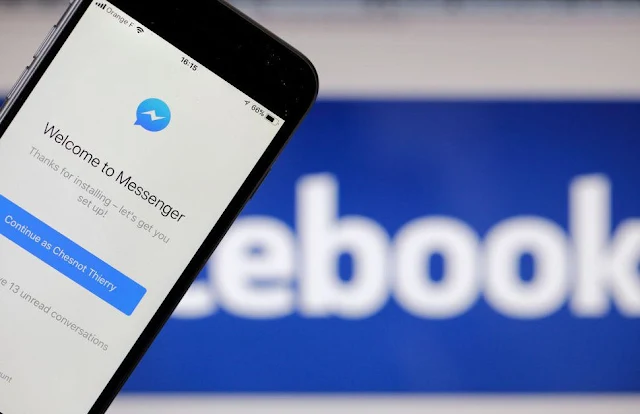
Post a Comment for "How to Logout of FB Messenger on Android and iPhone Devices"
Post a Comment