How To Fix Error Could Not Find Java Via CMD On Windows 10
Have you ever encountered an error when using java via the command prompt as below:
Error opening registry key 'Software\JavaSoft\Java Runtime Environment.3'
Error: could not find Java.dll
Error: could not find Java 2 Runtime Environment
A few days ago, I experienced this. I have tried reinstalling Java (JDK) and making updates. However, this does not affect at all.
Now, I have found a solution and I will share it with you. Follow the steps below. Remember! You don't need to update or reinstall JDK.
Please follow the instructions below:
1. Make sure to delete the ava.exe, javaw.exe and javaws.exe files from your Windows\System32 folder and if you have an x64 system (Win 7 64 bits) also do the same under Windows\ SysWOW64.
2. If you do not find the files above, especially on the Windows 10 Operating System. You must deleting them from C:\ProgramData\Oracle\ Java\javapath directory.
Good luck and hopefully work well. If there are questions, criticisms or suggestions. Feel free to write it in the comments column below this post.

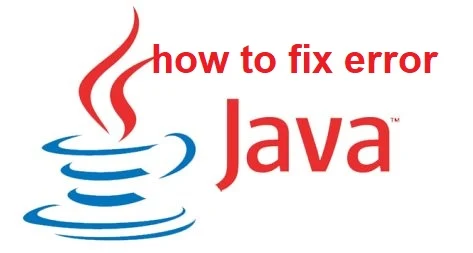
Post a Comment for "How To Fix Error Could Not Find Java Via CMD On Windows 10"
Post a Comment